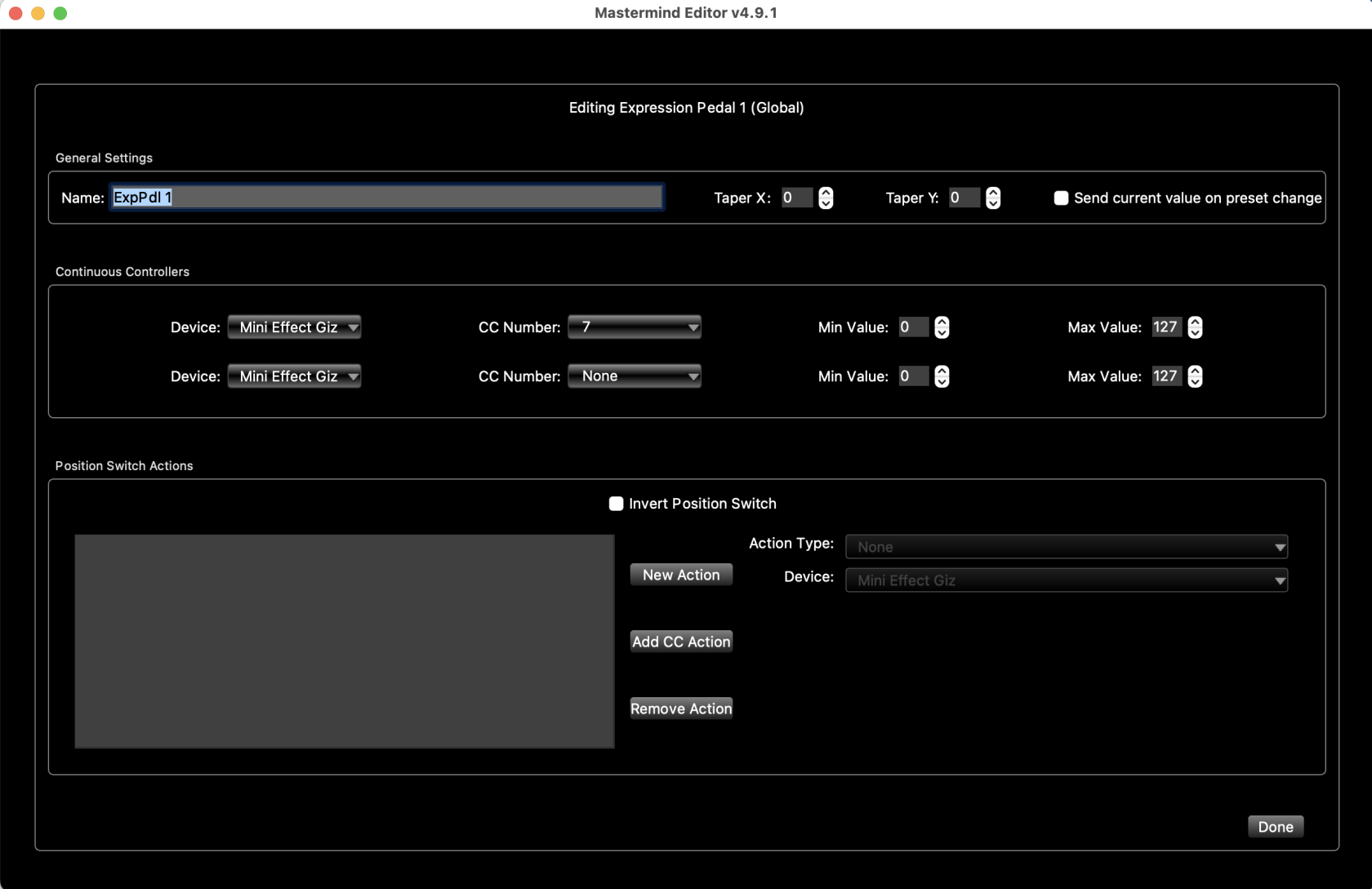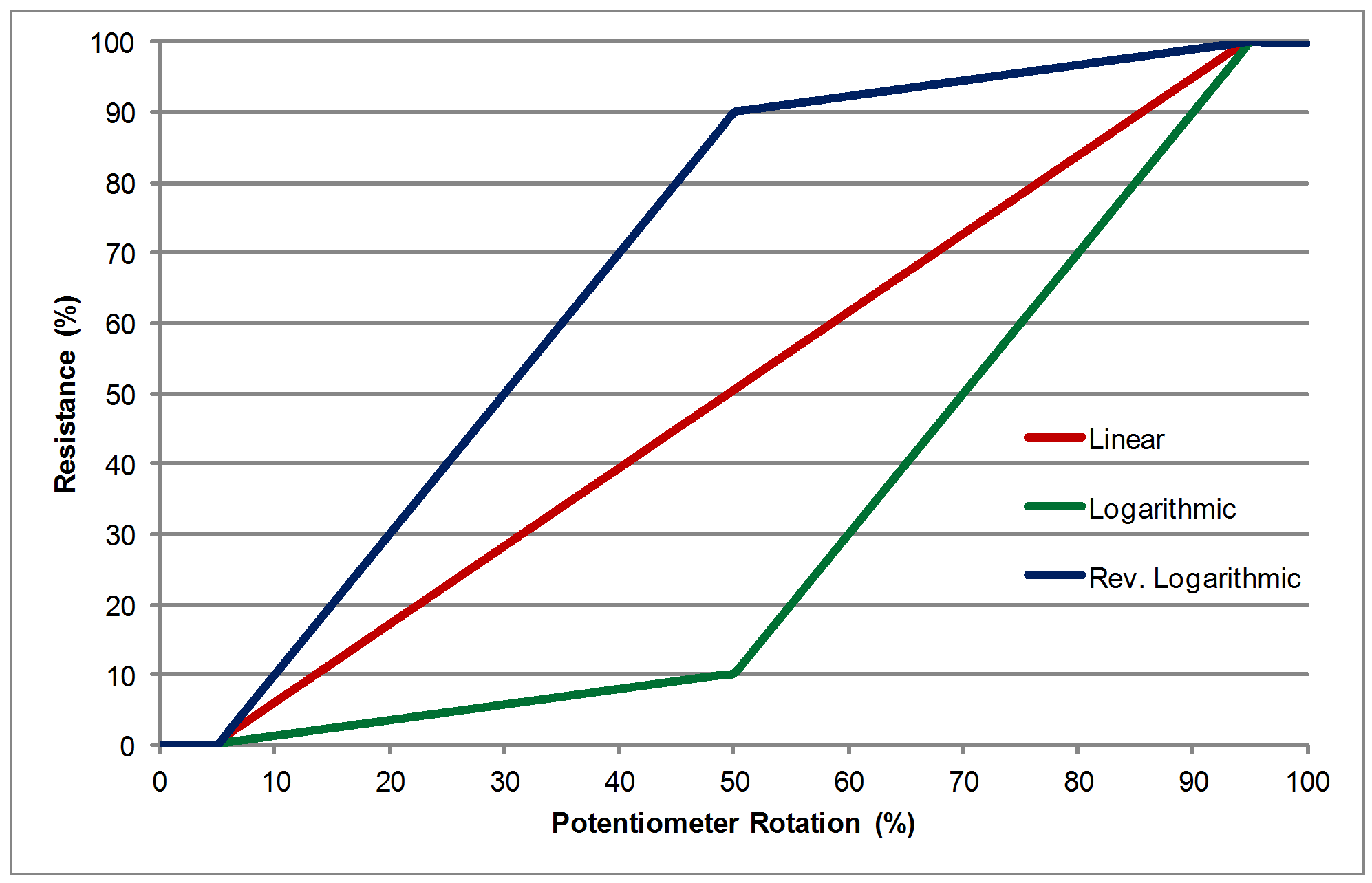Expression Pedal Edit Page
This page allows you to edit the settings of each expression pedal in the system. You can edit global settings on the Globals Tab, and can override those settings in certain presets using the Presets Tab. You can also use Expression Pedal Settings Blocks to change expression pedal settings with a button press.
General Settings
Name - Allows you to name this pedalpedal.
Taper X, Taper Y - these settings allow you to compensate for the taper of a volume pedal. See the Expression Pedal Taper section below for all the details. The default is Taper X = 0, Taper Y = 0, which should be used for all typical expression pedals, or volume pedals that have an expression output. When connecting a volume pedal with an insert cable (connected to the pedals' input and output), you would need to set these numbers differently. X=80, Y=20 or X=65, Y=30 are good starting points.
Send Current Value On Preset Change - when this is checked, the Mastermind will send CC message(s) based on the expression pedal's current position every time you change presets. If this is not checked, the Mastermind will only send CCs when the expression pedal is moved.
Continuous Controllers
This section is where you specify which CC (continuous controller) messages are sent by this pedal. You can send CC messages to two devices simultaneously. Each device has the following parameters:
Device - Chooses which device you are sending to.
CC Number - Chooses which CC number is sent. You can type in the number manually, or if your device is listed by name in the device database, you can pull down a menu that contains the names and numbers of known CCs for the device.
Min Value - Specifies the CC value that will be sent when the pedal is in the heel down position.
Max Value - Specifies the CC value that will be sent when the pedal is in the toe down / heel up position.
Position Switch Actions
The expression pedal port has a position switch that can trigger Actions when the pedal goes above or below a certain position. This is separate from the built-in toe switch found on the Mission Engineering SP1-RJM pedal, which works as an External Switch and is edited using the Button Edit Page. You can use both the position switch and the toe switch at the same time if desired.
The actual position at which the switch happens has to be programmed on the Mastermind GT or PBC, butusing the Set Switch Position option in the Expression Pedal menu. The action list can be edited on this page using the standard action editor.
Invert Position Switch - When this checkbox is not checked, the position switch is considered to be on when the pedal is between the switch position you specified and the heel up position. The position switch is considered to be off when pedal is between the specified switch position and the heel down position. When this checkbox is checked, it's reversed: heel up is off and heel down is on.
Expression Pedal Taper
Volume pedals have a logarithmic taper, which means most of the change in its value happens at one end of the pedal. This sounds natural when using a volume pedal, but usually sounds wrong when used as an expression pedal.
The Mastermind can compensate for this to make the pedal's response feel more natural. A volume pedal typically has one range where the value changes slowly and another where it changes quickly.
The red line indicates a linear taper - it's a straight line all the way across. The green line is a logarithmic taper. Note that it has a "knee" where the line breaks and heads upward at a steeper slope. This is where the Taper X and Taper Y values come in.
The green line's knee is at 50% across the graph, and 10% up. So, to compensate for this pedal, you would type in X=50, Y=10. Typical volume pedals have the X set to somewhere between 65 and 80 and Y set somewhere between 20 and 30.