Devices Tab
The Devices Tab is where you tell your Mastermind about each device it needs to control. All of the devices' MIDI parameters are defined here.
Device List
The left column contains a list of the 16 possible device slots. Select one of these to edit its parameters.
Device Type
In the Device Type group, you can select a Manufacturer and Model for each device. The editor has a built-in database of popular devices, and if your device is listed, the editor will fill in all of the other parameters for you (except MIDI channel, which you'll need to configure yourself).
Settings
Name - Sets the device's name
MIDI Channel - Sets the MIDI channel number that the device is on. This number needs to agree with the channel number that the device is set to (in its own settings menu).
MIDI Port - Sets which MIDI port is used when sending MIDI commands to this device
- MIDI Out - This is the default setting, and the one you should use in most cases
- Remote In - The Remote In port is bidirectional, and can be used as an additional MIDI output with an appropriate adapter cable
- USB - Sends the MIDI data over the USB port. This allows the GT or PBC to communicate with a computer
PC Offset - Sets whether the first preset on the device is numbered 0 or 1
Max PC - Sets the maximum PC (program change) number the device accepts. On devices that support MIDI banks, this determines the number of presets in each bank. Typically this is set to the maximum (127), but can be lower on some devices.
Bank Type - Sets the type of MIDI bank selection the device accepts
- No Banks - The device does not support MIDI banks
- LSB - The device uses CC32 to select banks
- MSB - The device uses CC0 to select banks
- MSB:LSB - The device uses CC0 and CC32 to select banks
Flat Numbering - On devices that support MIDI banks, this setting controls how device presets are specified in the Presets Tab. When Flat Numbering is turned on, banks and PCs are combined into a single preset number. The Mastermind does all of the calculations to figure out bank and PC numbers. When Flat Numbering is off, you can specify PC and bank numbers separately. Any device can use either setting; you should choose the setting that best matches how your device works. If your device has bank and preset numbers, you should turn flat numbering off. If the device only has preset numbers, you should turn flat numbering on. The exception to this is Strymon pedals - they use their own bank scheme that doesn't match the standard MIDI bank scheme. Turn on Flat Numbering for Strymon pedals and Axe-Fx.
# of Presets - Sets the total number of presets on this device
Send PCs - When checked, the GT or PBC will send PC messages to the device. When not checked, no PC messages will be sent to the device.
Send Redundant PCs - When not checked, the GT or PBC will not send the same PC message to a device twice in a row, assuming that a second PC message would be redundant. This feature exists because some effect processors' audio drops out when a PC message is received, even if it's already on the requested preset. Turning this setting off disables this feature and allows all PC messages to be sent.
Send CCs on preset change - When checked, any IA buttons that control this device are allowed to send their MIDI messages to the device automatically when you change presets. Please note that the IA buttons have to have Send on Preset Change and Update on Preset Change turned on for this to work. When this setting is turned off, the IA buttons will only send their messages to this device when the IA buttons are actually pressed.
Ignore Incoming PC - Some devices that support bidirectional MIDI can send program changes back to the GT or PBC. Examples are the Fractal Audio Axe-Fx and Kemper Profiling Amp. When this setting is disabled, manually changing presets on the front panel of the device will result in a preset change on the GT or PBC. Turning this setting on disables incoming PC messages and prevents the GT or PBC from changing presets automatically.
Ignore Incoming CC - Some devices that support bidirectional MIDI can send CC messages back to the GT or PBC. Examples are the Fractal Audio Axe-Fx and Kemper Profiling Amp. These messages can update the state of IA buttons to reflect the state of effect blocks in the device. Turning this setting on disables incoming CC messages and prevents IA buttons changing under the control of the effect processor.
Direct Send PCs/CCs - When this is off, actions sent to a device are filtered - CC messages are sorted and duplicates are removed. This helps reduce the number of messages sent, but it also can change the order that messages are sent. Turning this on disables all filtering for the device. Messages will be sent exactly in the order specified in action lists.
Auto Names - Turning this on enables real-time display of preset and bank names from a connected device. This is only supported on the Kemper Profiling Amp in Performance mode. Preset buttons will be displayed with the rig names in the current performance and bank names will be displayed as the name of the current Kemper performance.
Sync Names - Turning this on enables real time downloading of preset names from a connected device. This is only supported on the Fractal Audio Axe-Fx and Kemper Profiling Amp. As each preset is selected, the preset's name will be downloaded and saved to the preset list. This differs from the Auto Names feature in that Auto Names does not change the internal preset list.
Set Preset PCs
- Set Preset PCs to -None- - Sets all presets in the system to send no PC messages to this device
- Set Preset PCs to 0 - Sets all presets in the system to send PC0 (the first preset) to this device
- Set Preset PCs to Sequential - Sets all presets in the system to send sequential program changes. For example, preset 0 sends PC 0, preset 1 sends PC 1, etc.

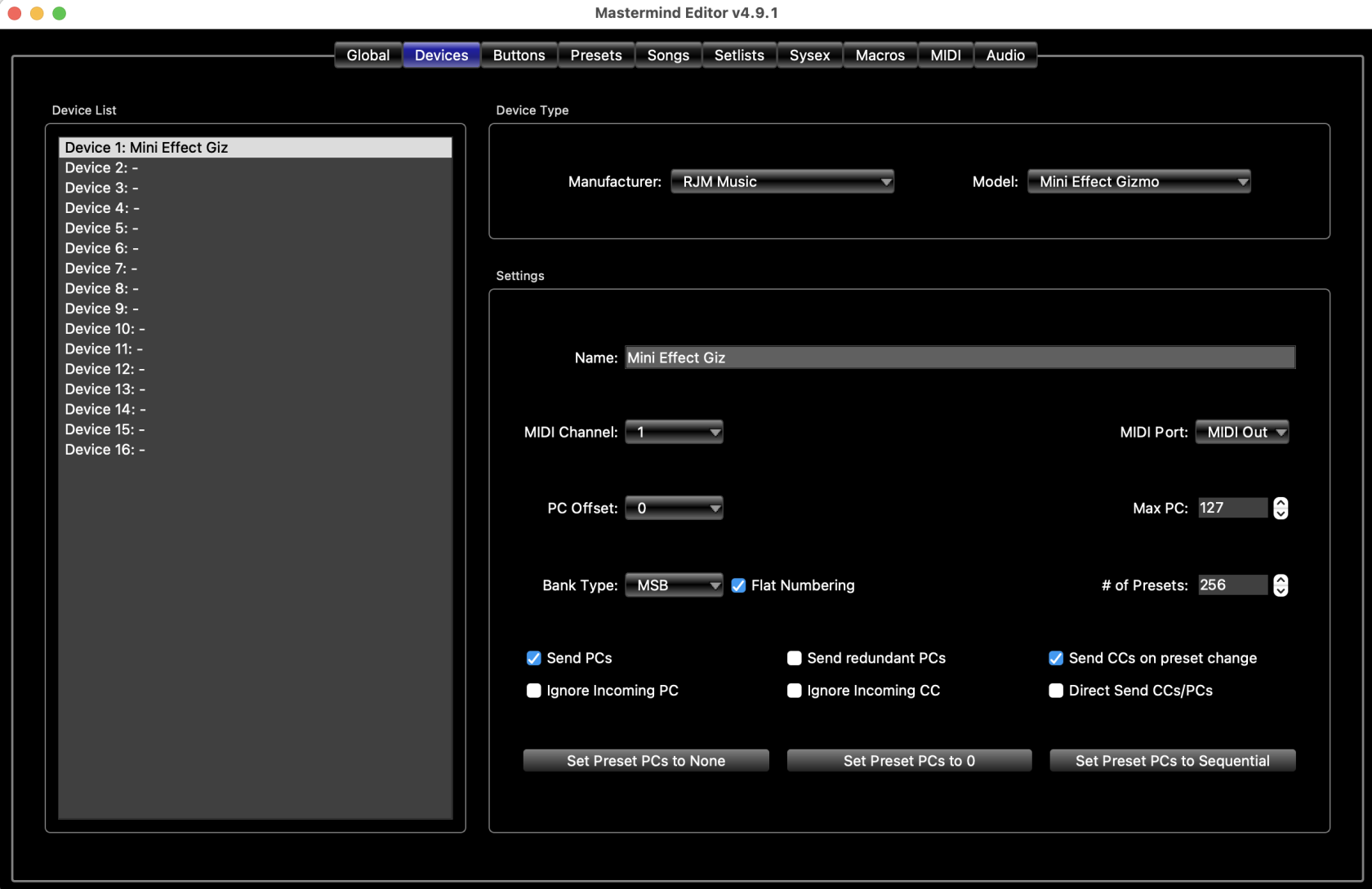
No comments to display
No comments to display