Actions
Actions are instructions given to the Mastermind to tell it to perform certain tasks. This can be sending MIDI messages, engaging the tuner display, changing button pages or presets, turning on audio loops and many other functions. By using action lists, you can configure your buttons and presets to perform complex tasks that go way beyond the capabilities of most MIDI controllers.
Actions are arranged into ordered lists, and these action lists can be used in a number of places:
Editing Actions
The action editor looks the same wherever it is displayed. The list of actions is displayed in the left column. Selecting an action in the left column displays its parameters in the rightmost column, where you can view and edit them.
The action list is executed when a button is pressed, preset is selected, or expression pedal is moved. When this happens, the actions in the list will be executed from top to bottom. You can change this order by clicking on an action and dragging it to its new position in the list. When dragging, a line is displayed showing where the action will be inserted.
The middle column contains buttons that allow you to create and delete actions:
New Action - Creates a new action and adds it to the end of the action list.
Add CC Action - Pops up a requester, showing a list of your devices and the CCs that are available for the currently selected device. Select a device, then select a CC and press Done. This is the quickest way to add an action to control your devices. This option is not available for Generic MIDI devices.
Add Step - Adds a Step action to an IA Cycle button to the bottom of the action list. This button is only visible when editing a button and the IA Cycle checkbox is checked.
Remove Action - Removes the currently selected action from the list.
Action Parameters
The rightmost column is where you can edit each action's parameters.
Many actions have an On Value and an Off Value. These actions can do something different when the action is turned on and when it is turned off. When using an action with a button, external switch or expression pedal position switch, turning on a button or switch turns the action on and turning off the button or switch turns the action off. When using actions in a preset, the action is turned on when the preset is loaded. A preset action is never turned off, and for that reason doesn't have an Off Value.
In certain places, you can specify special values. Where special values are supported, there is an ellipsis (...) button next to the value field. Clicking this button lets you choose a special value instead of a number. For example, on the System / Page action, you could specify Previous instead of a specific page number. This switches to the previously selected page.
Action Type - Selects the action's type
- None - disables the action
- CC Toggle - sends a MIDI CC (Continuous Controller) message. You can set different CC values for On and Off states. When assigned to an IA button, each press of the button will toggle between sending the Off Value and the On Value
- CC Momentary - sends a MIDI CC message. This differs from the CC Toggle type in that the On Value is sent each time an IA button is pressed and the Off Value is sent each time the button is released. When using this action in a preset or expression pedal's action list, it works the same way as CC Toggle
- PC - sends a MIDI PC (Program Change) message to a device. You can set different PC numbers for On and Off states
- Note - sends a MIDI Note On message to a device. You can set a note number and velocity. These will be sent when the action is turned on. When the action is turned off, the same note number will be sent with a velocity of 0, indicating Note Off. (Note: in the Globals tab, there is a setting that configures the Mastermind to send "true" Note Off messages instead)
- Sysex - sends a MIDI Sysex message. These are predefined MIDI messages that can be of any type. You can select different Sysex messages for both On and Off states. Both the On and Off messages are chosen from a list of messages that are defined in the Sysex Tab
- System - indicates a System action. System actions don't send a MIDI message, but perform other actions such as changing button pages, presets, etc. There is a Subtype parameter, which determines what the System action does:
- BPM - sets the current system tempo in BPM. The parameter is a number (with one decimal place) indicating BPM, or one of several special values:
- Off - Turns off tempo, shuts off MIDI clock if it was active
- Preset - Selects the tempo specified in the current preset
- Same - Leaves the current tempo unchanged
- Song - Selects the tempo specified in the current song
- Add 1 - Adds 1 BPM to the current tempo value
- Minus 1 - Subtracts 1 BPM to the current tempo value
- Add 0.1 - Adds 0.1 BPM to the current tempo value
- Minus 0.1 - Subtracts 0.1 BPM to the current tempo value
- ExpPedal - Loads one of the specified expression pedal settings blocks for a specific expression pedal. This allows you to change the expression pedal settings at any time. The parameters are pedal number and settings block number. The Settings block number can also have special values:
- None - Disable expression pedal
- Global - Select the global setting for this pedal
- Preset - Select the preset override setting for this pedal
- Same - leave the expression pedal settings unchanged
- Send - force the expression pedal to send its current value again. Doesn't load new settings
- IA Mode - Turns IA mode on or off when the action is turned on or off
- IA Store - Stores the current state of IA buttons and PC numbers for each device to the current preset
- Macro - starts executing a macro. All of the actions in the macro are executed, then the next action in this action list is executed. You can define a different macro for the On state and Off state. Macros are defined in the Macros Tab
- Page - displays one of the 16 available button pages when the action is turned on. The parameter can be a page number, or one of several special values. Please note that page 16 loads the current preset's local button page, if the preset has one.
- Down - Moves down one page
- Up - Moves up one page
- Previous - Goes to the previously selected page
- Preset - loads one of the 768 available presets when the action is turned on. The parameter can be a preset number, or one of several special values:
- Alternate
- Down - Moves down one preset
- Up - Moves up one preset
- Previous - Goes to the previously selected preset
- Global - Goes to the Global Preset
- Same - Stays on the same preset
- Set IA - Turns other IA buttons on or off, triggering their actions. See the Set IA section for more details.
- Setlist - Switches to one of the 64 available setlists, or one of these special values:
- Down - Moves down one setlist
- Up - Moves up one setlist
- All Songs - Switches to the All Songs setlist, which contains all songs in numerical order.
- Same - Stays on the same setlist
- Reload - Go back to the first preset in the first song of this setlist
- None - Switches to normal bank/preset mode, disabling song and setlist mode.
- Song - Switches to a specific song, or one of these special values:
- Down - Moves down one song in the current setlist
- Up - Moves up one song in the current setlist
- Same - Stays on the same song
- Step - indicates where one step ends and another begins in an IA Cycle button
- Tuner - turns on tuner mode when the action is turned on and turns off tuner mode when the action is turned off. On the Mastermind PBC, this activates the internal tuner function as well. On other Mastermind models, this activates the tuner display, which will display incoming tuner data from a device like Axe-Fx or Kemper Profiler.
- Wait - Makes the system wait for the specified number of milliseconds, up to 4095 (4.095 seconds). Please note that the system pauses for this time and won't process any other commands or register keypresses until the time has elapsed. However, tempo related functions will continue to operate.
- BPM - sets the current system tempo in BPM. The parameter is a number (with one decimal place) indicating BPM, or one of several special values:
- Audio (PBC Only, LT has Audio/Fn Switch action only) - controls one of the audio functions on the Mastermind PBC. The Audio type has a Subtype parameter indicating what you wish to control, and a Number parameter which indicates which loop, buffer, etc. you wish to control. The subtypes are:
- Loop - turns an audio loop on or off
- Buffer - turns an audio buffer on or off
- Parallel - turns a loop parallel switch on or off. When turned off, the loop is in series. Available on PBC/10 only
- Fn Switch - turns a function switch on or off
- Input - turns an audio input on or off
- Invert - turns the output invert switch on or off. Available on PBC/10 only
- Signal - turns an audio signal mute on or off. This is how you control the dry signal feed to the internal mixer. Available on PBC/10 only
- Output - turns one of the two audio outputs on or off. On the PBC/6X, output #3 is the tuner output which can be activated on the IN 2 jack.
Device - when using an action type that sends a MIDI message, this is where you specify the destination device for the message.
The remaining parameters displayed will depend on the action type selected. These will indicate the MIDI parameters of the message to send, the number of the audio loop to select, etc. Many action types have an On value and an Off value, indicating a value to use when the action is turned on and a different value to use when it is turned off.
For more information on actions, see Mastering the Mastermind Episode 10, Actions

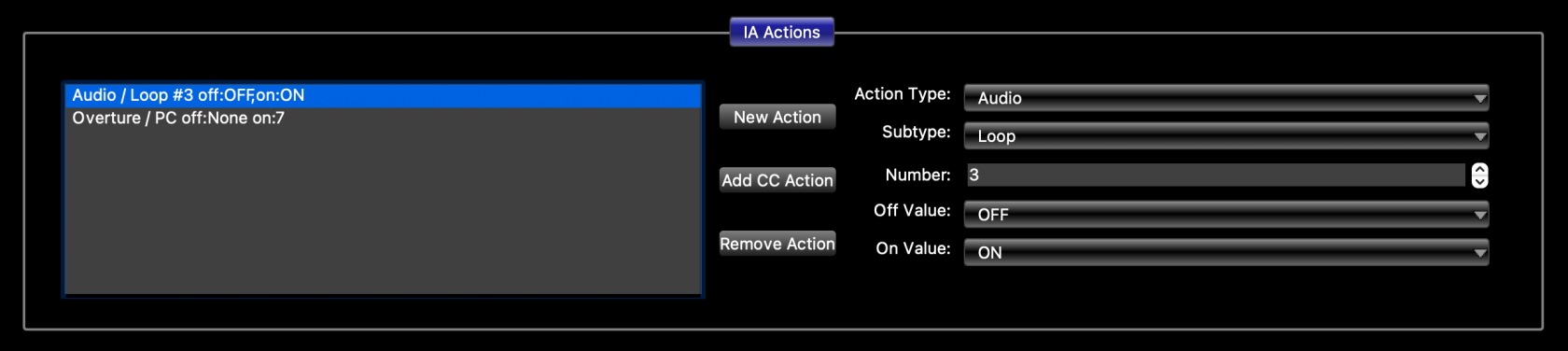
No comments to display
No comments to display