Audio Tab
Click Stopper Settings
The Click Stopper is a mute circuit that helps to mute the click or pop that the loop relays make when they switch.
It's only found on the Mastermind PBC/10
Clickstopper L7 - enables the Click Stopper that is located before loop 7.
Clickstopper L10 - enables the Click Stopper that is located after loop 10.
CS Pre Time - sets the number of milliseconds that the Click Stopper is activated before the relays are allowed to switch. Default is 4 milliseconds.
CS Post Time - sets the number of milliseconds that the Click Stopped stays on after the relays switch. Default is 8 milliseconds.
Tuner Settings
Enable Tuner - When checked, the internal tuner is enabled, when not checked it is disabled. This is useful when using an external, MIDI capable tuner in an Axe-Fx or Kemper Profiling Amp.
Tuner Mode - Allows you to select the operation mode of the tuner. Allowable values are Chromatic and Guitar. Guitar has additional options specific to tuning a guitar.
Tuner Frequency - Sets the center frequency of the internal tuner. Allowable values are 432 to 445 Hz.
Guitar Mode Parameters
These parameters are only available when Tuner Mode is set to Guitar.
Capo - Allows you to set a tuning offset for the whole guitar. The offset is specified in semitones.
String Offsets (1-6) - Allows you to set a tuning offset for each string. The offsets are specified in cents.
Audio Features
This is where you can specify the default settings for each audio feature: loops, buffers, inputs, outputs and signals.
Each audio feature has an On/Off button and a padlock icon. The On/Off button sets the default state of the audio feature. The factory default is that all loops are off, and everything else is on, but a click on this page can change that.
Defaults
The default settings on this page affect all presets on the PBC, except those that have overrides set. You can set up an override in a few ways:
- On the PBC itself, use the buttons to turn a loop, buffer, etc. on or off and hold the Loops button to store (or the Function button on the PBC/6X). This will store the new state as an override for the current preset.
- On the "Buttons" section of the Presets Tab, click the button that controls the desired loop, buffer, etc. This changes the state of the audio feature and saves it as an override for the current preset.
- On the '"Audio" section of the Presets Tab, click the override ">" button to activate the override, then click the on/off button to set the new state of the audio feature.
You can remove overrides from a preset in two ways:
- You can remove the overrides on every preset for a specific audio feature. On the Audio Tab, hold the Shift key and click the On/Off button for the desired audio feature. The editor will ask for confirmation, then if you respond yes, will clear all overrides.
- On the '"Audio" section of the Presets Tab, click the override ">" button to turn it off. This disables the override for the current preset.
Global Lock
The padlock icon turns on the global lock for an audio feature. This sets the audio feature to ignore all preset overrides - the audio feature will stay in this state and no button press, MIDI message or anything else can change that state. Turning off the lock icon will re-enable any user specified overrides in your presets and allow the audio feature to be turned on or off once again.
Independent Loops
Loops can also be be set to be independent. Independent loops ignore preset overrides like locked loops do, but you can still change the loop manually by using Instant Access buttons. Clicking the padlock icon for a loop will cycle through three states: unlocked, locked, and independent. Independent mode is indicated by an "I" icon.
Other Settings
In addition to setting the on/off states of each feature, you can also set the series/parallel state of loops that support parallel routing, and can also select whether those loops preserve delay and reverb trails when switching the loop off. The trails setting only has an effect when the loop is set to parallel.
Output B has an Invert setting that allows you to set the phase inversion of the output.
For more information about audio settings, please see Mastering the Mastermind episode 12, PBC Audio Settings

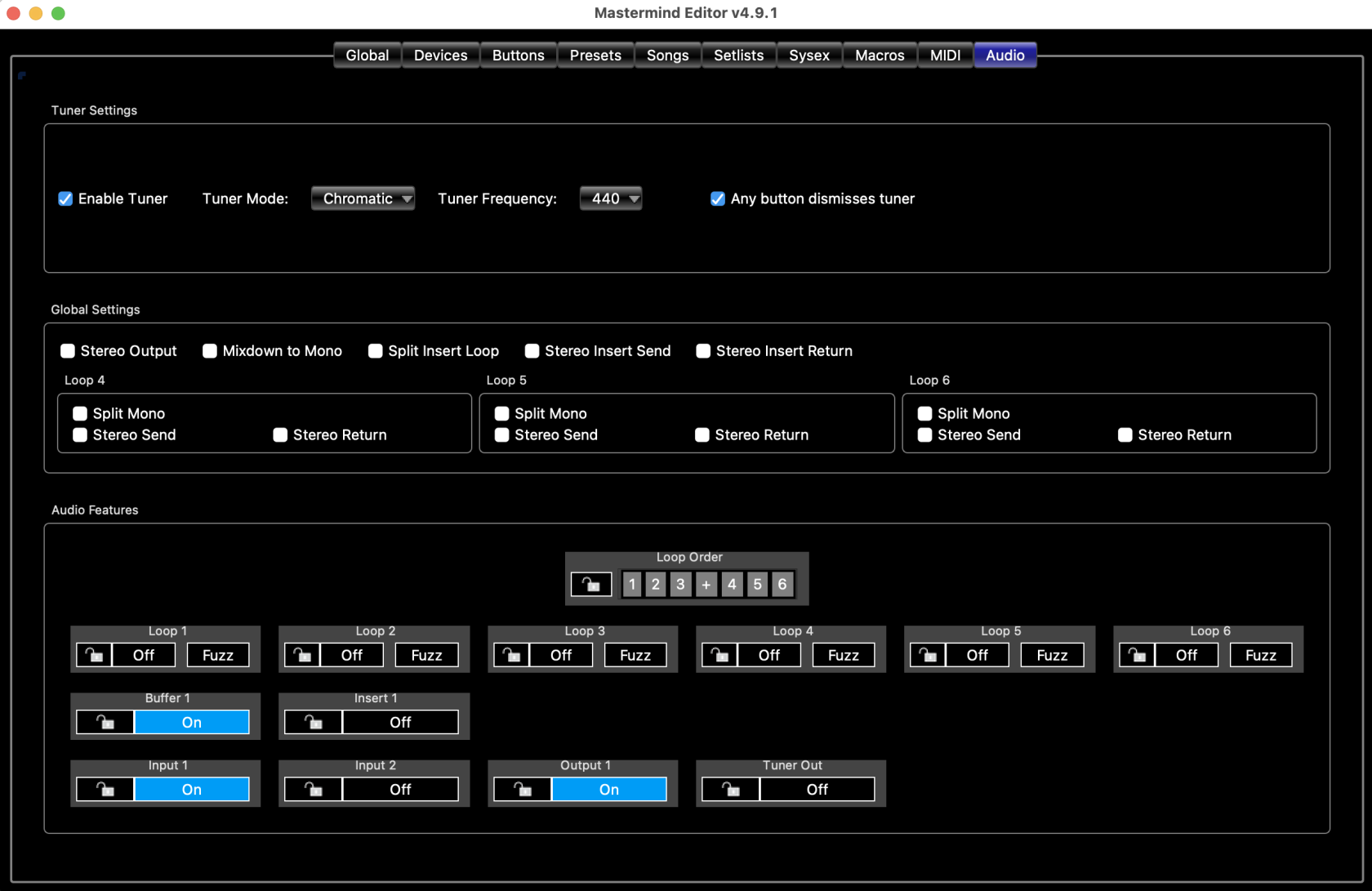
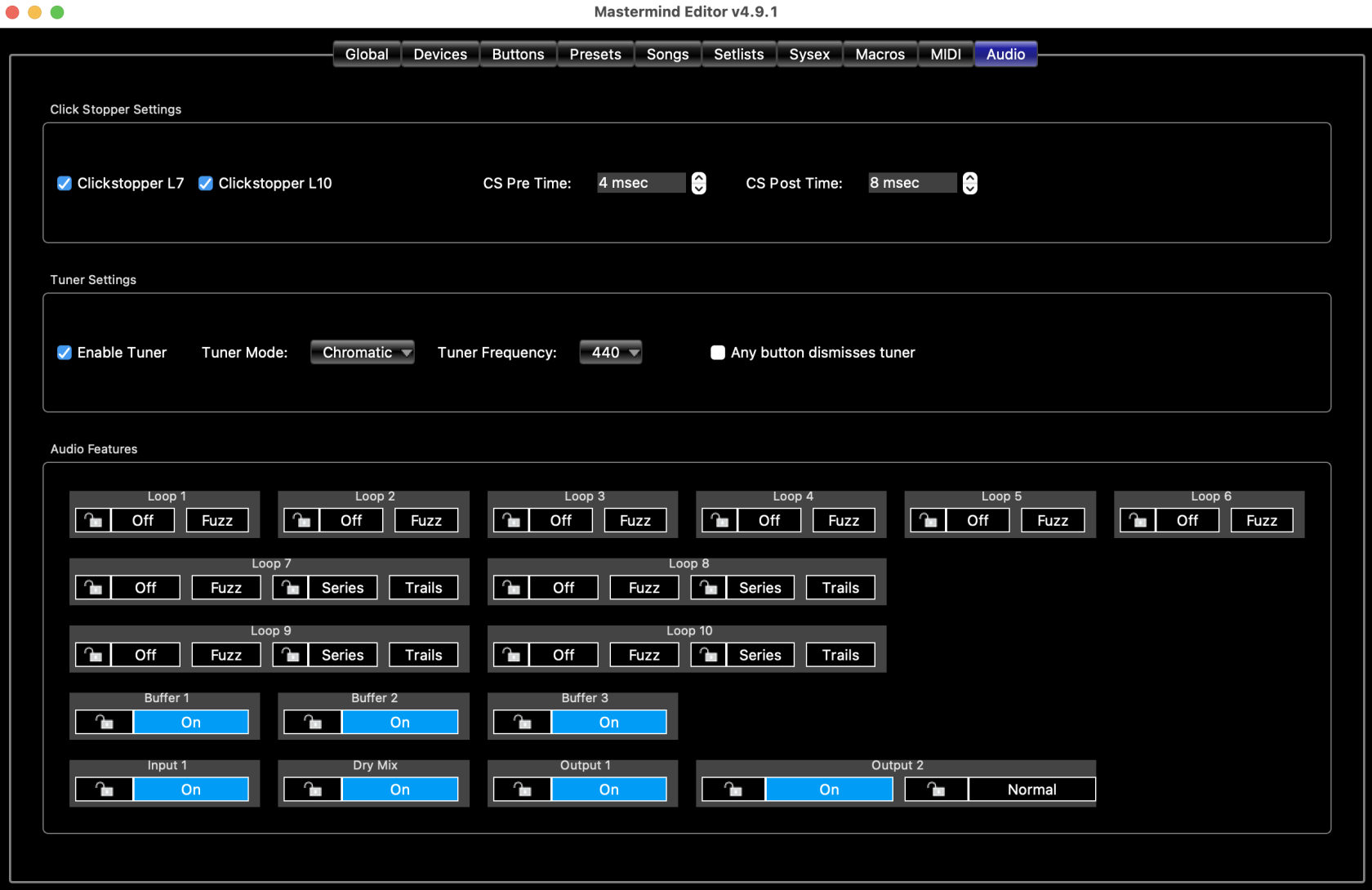
No comments to display
No comments to display