Creating Devices
The first thing you'll need to do for a new setup is define one or more devices. The Devices page in the editor allows you to set up an entry for each MIDI device you wish to control. These device entries contain information about what the device's capabilities are and how it needs to be controlled. The editor contains a database of settings for popular MIDI devices, and in many cases, you'll only need to select the device by manufacturer and model, then set the device's MIDI channel and everything else is set up for you.
In the Devices tab, you will see a list of 16 device slots on the left, and a lot of parameters on the right:
Select one of the device slots on the the left, and its parameters are displayed. There will be one device defined by default (a Mini Effect Gizmo on the Mastermind PBC and an Effect Gizmo in the Mastermind GT). If you have one of these devices in your system, you can leave the default device as it is. Otherwise, you can change the device to something else.
First, click the Manufacturer dropdown menu and choose your device's manufacturer. Then, click the Model dropdown menu, and select your device model. If your device is not listed, you can use the Generic manufacturer and Generic PC/CC Device model.
If you found an entry for your manufacturer and model, the settings in the lower half of the screen should be pre-configured for you. The only thing that you will likely have to change is the MIDI Channel parameter. More information about these settings can be found on the Devices Tab page.
It's very important that each MIDI device is set to its own MIDI channel number. Which number you choose for each device doesn't matter, except that the channel number in the editor, and the channel number on the actual MIDI device should agree, and each device should have a different MIDI channel number. Each MIDI device has some method of choosing its MIDI channel - consult its user manual for instructions.

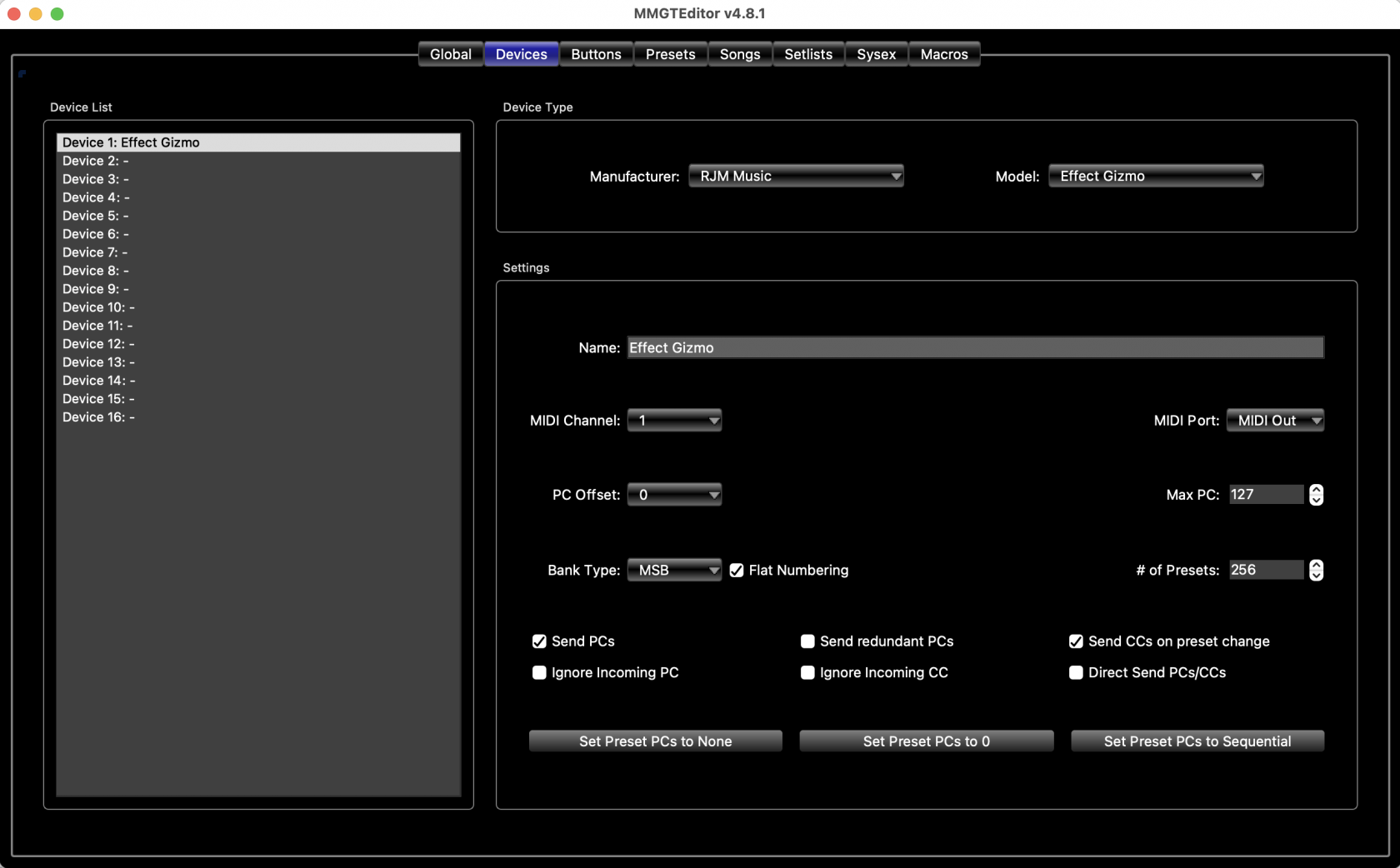
No comments to display
No comments to display