Buttons Tab
You can perform functions on these buttons simply by clicking on them in virtual display.
Please note that in the Mastermind GT editor, you click the displays over each button to work with them. In the Mastermind editor, you click on the button itself.
Double clicking on a button opens up the Button Edit Page, where you can edit all of the button parameters in detail.
Right-click menu
There is also a context menu that you can use by right-clicking on a button (on a Mac, use Ctrl-click). This menu is used to provide quick access to certain settings. It has the following options:
Type - Sets the type of the button
Group - Sets the button group number for this button
Assign CC - Allows you to choose a CC (continuous controller) message that controls a function on one of your devices. Any device that was chosen by manufacturer and model in the Devices Tab will have its CC messages available here
Assign Default Buttons (GT Only) - Sets the currently displayed button page to a page of buttons specifically designed to control one of your devices. Any device that was chosen by manufacturer and model in the Devices Tab will be listed as an option here. Please note that non-IA buttons such as presets and bank up/down will not be overwritten with new functions, but will change the buttons' IA Mode functions
Copy and Paste - Allows you to copy and paste individual buttons from one location to another, even if they're on different pages
Copy from Page - Overwrites this page with a copy of the selected button page
Copy to Page - Copies this page to the selected button page, overwriting it
Swap This Page with - Swaps this page with the selected page
Copy Page from Preset - Overwrites this page with a copy of a preset's local button page. A dialog will pop up, requesting the number of the preset you wish to copy.

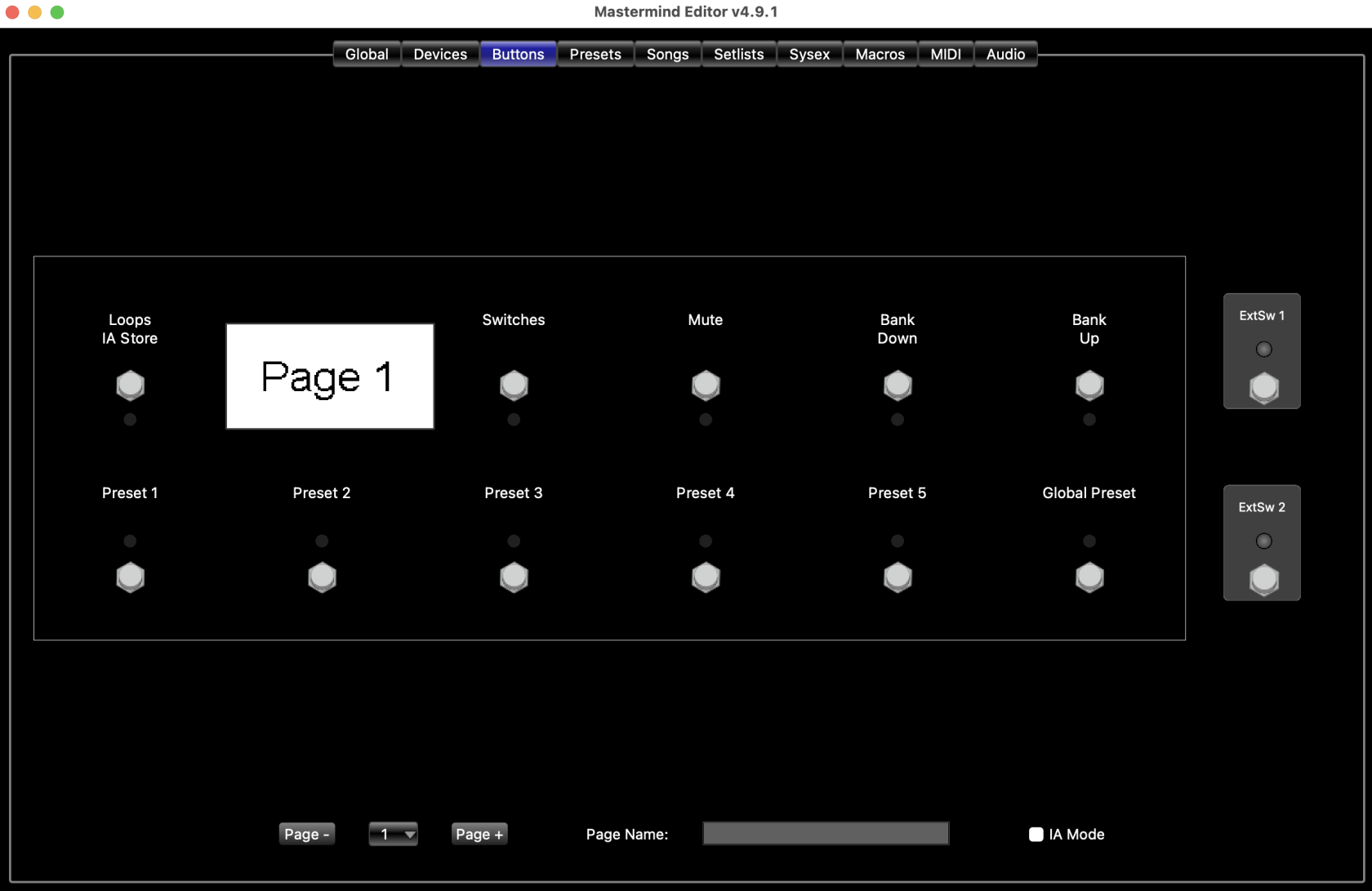
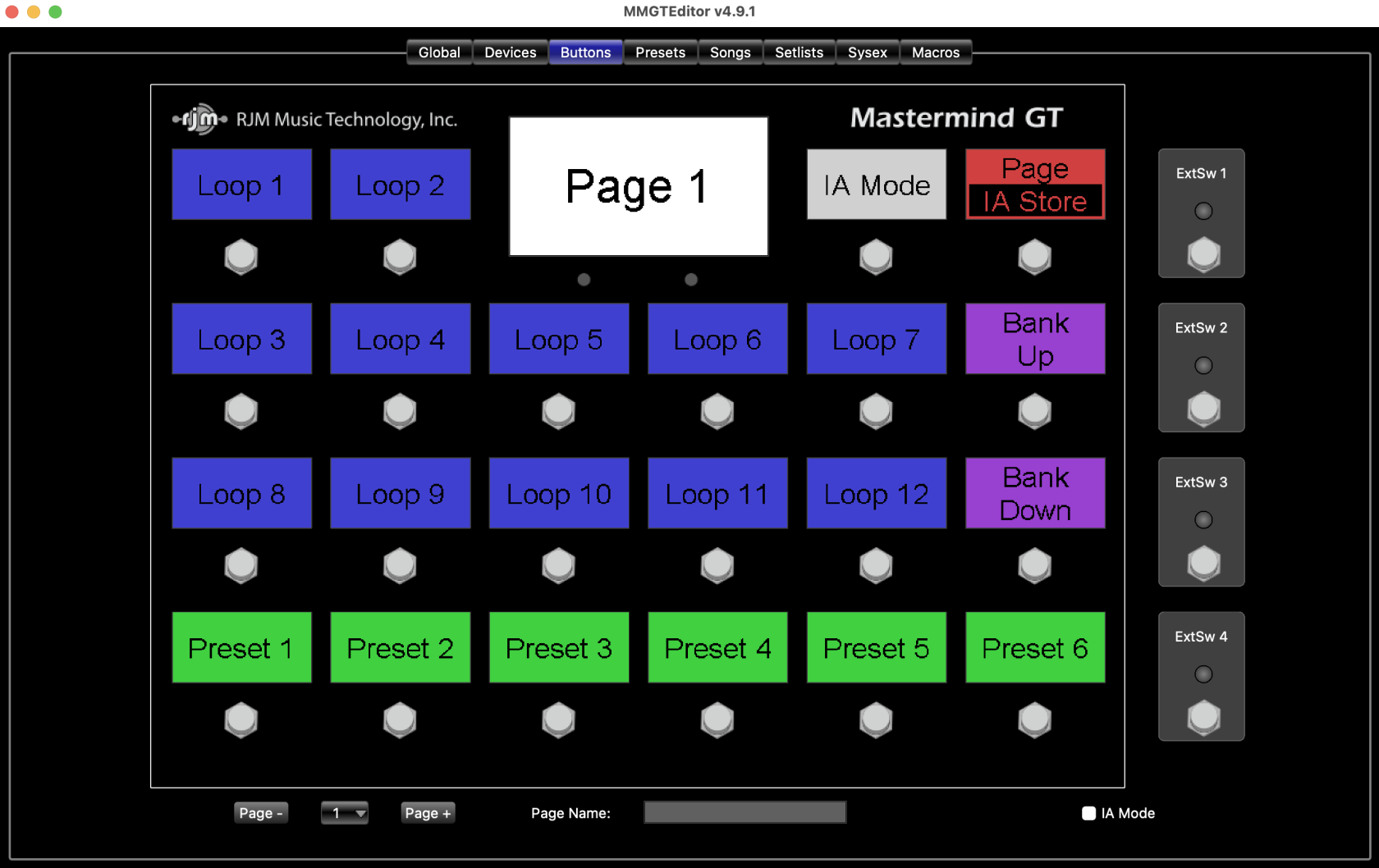
No comments to display
No comments to display